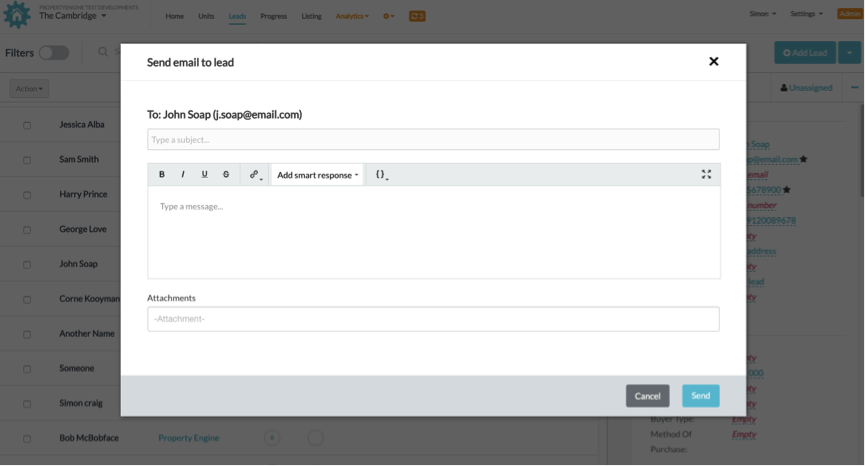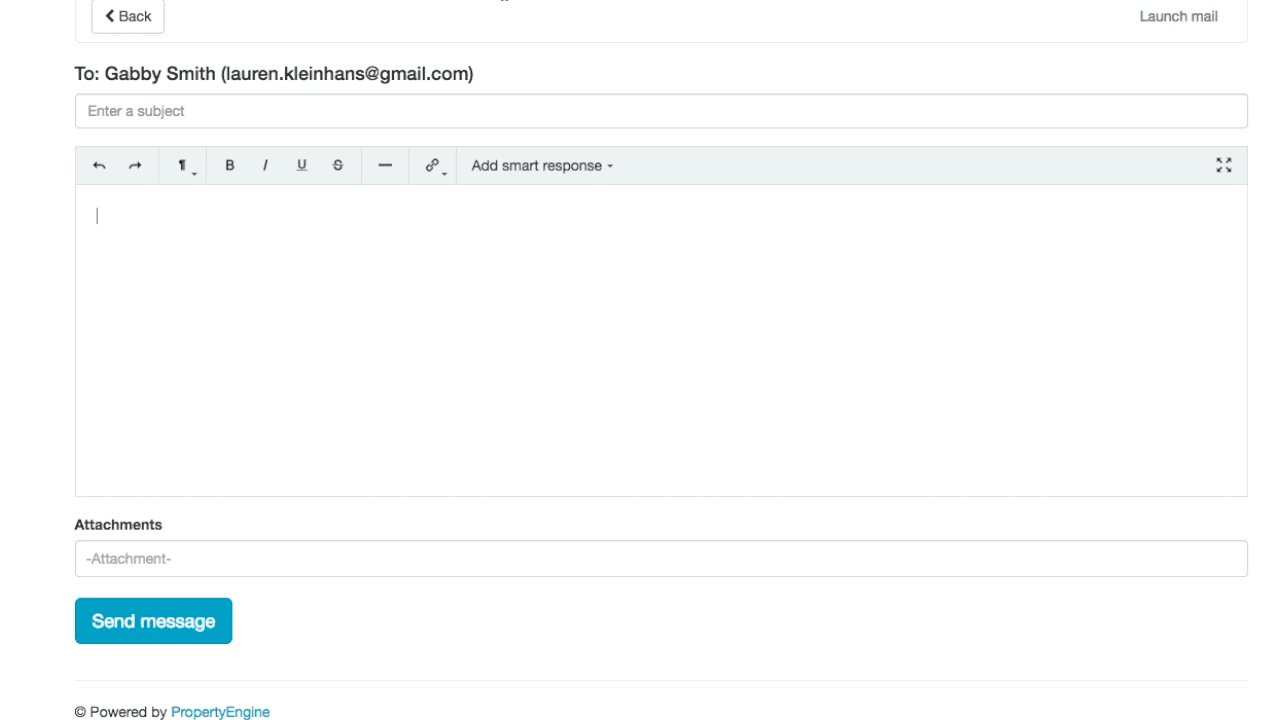Smart Responses and Smart Forms - Standard Account
To set up your Smart Responses:
To set up your pre-loaded Smart Responses simply log into your PropertyEngine account as usual. Select the “Settings” Tab and a drop down will appear, click the “Account Settings” option. You will be redirected to a new window, where you can select “Notification Settings” option.
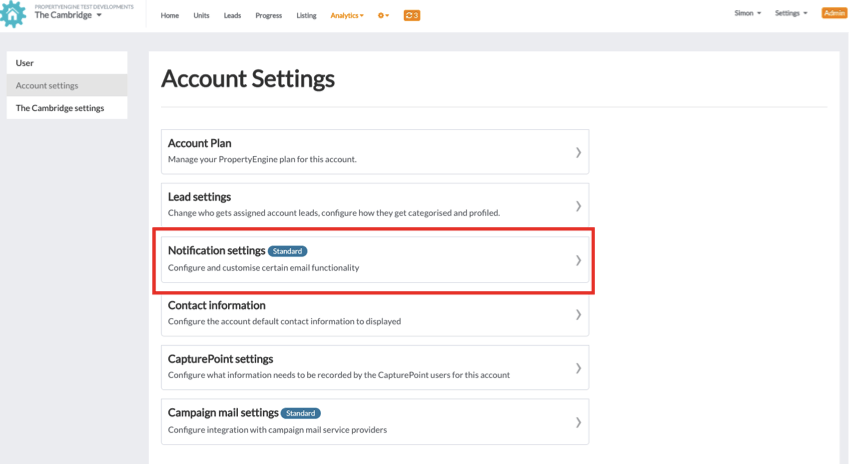
You will be redirected to the notifications Setting page where you can select the “smart emails” option.
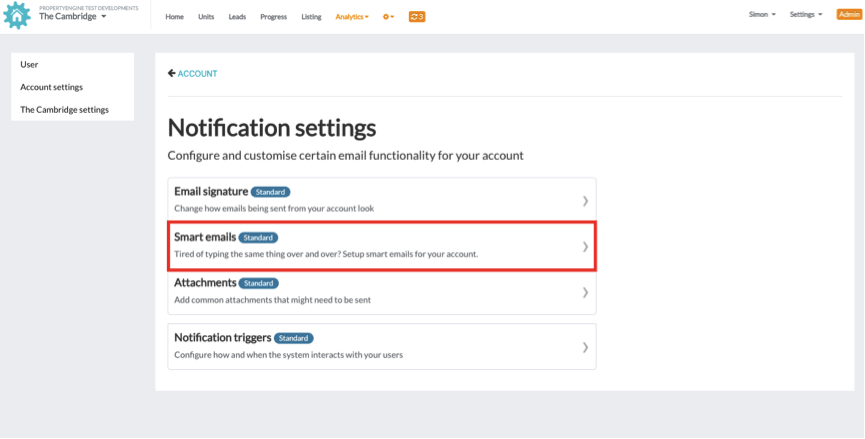
Here you will be taken to an overview page, which will show you all the pre-loaded Smart Responses you have created. If you haven’t created any this page will be blank and you can start pre-loading some responses by selecting the “add” button.
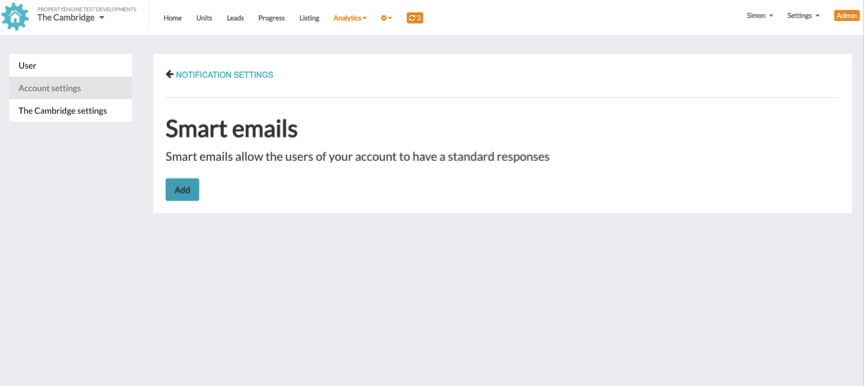
You can now start creating general responses that you feel would be useful as a Smart Response.
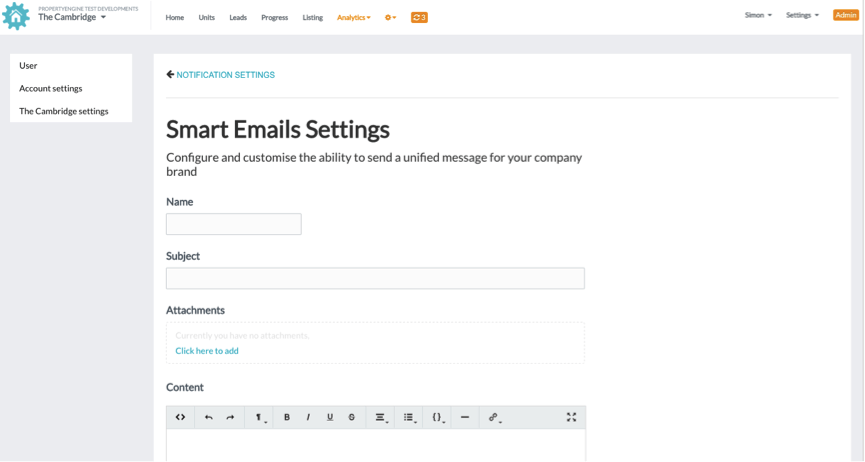
If you would like to add any attachments to your Smart Response, you will need to set them up first.
To do this you need to select the “Attachments” option on the Notification Settings page.
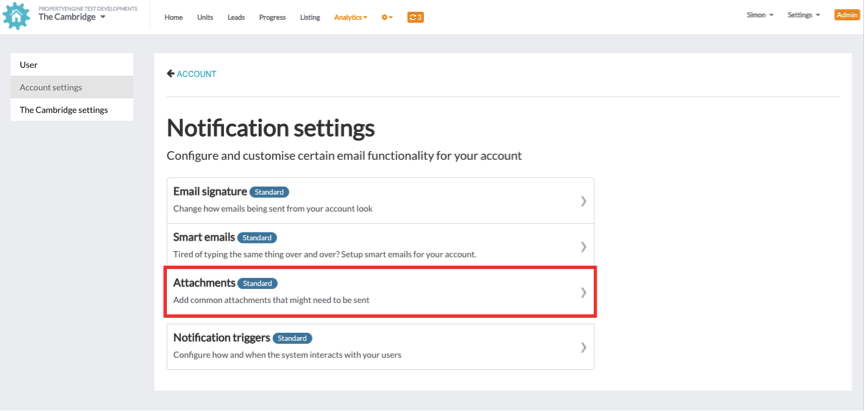
You will be re-directed to an Overview of all your attachments. If you have none set up you can add them by selecting the “add attachment” button. From here you will be taken to a new page to set up your attachments and save.
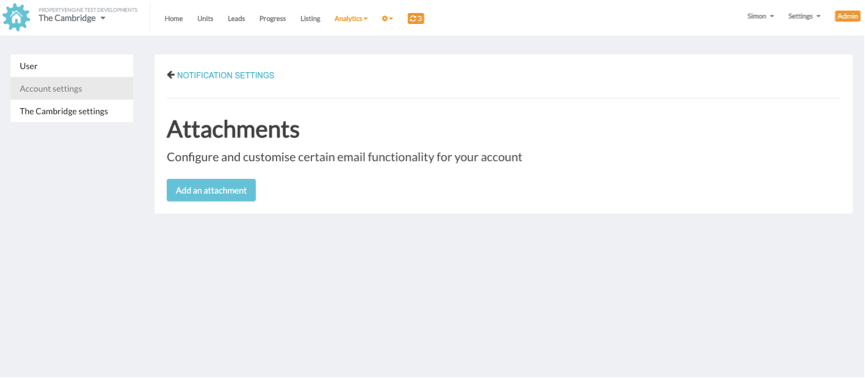
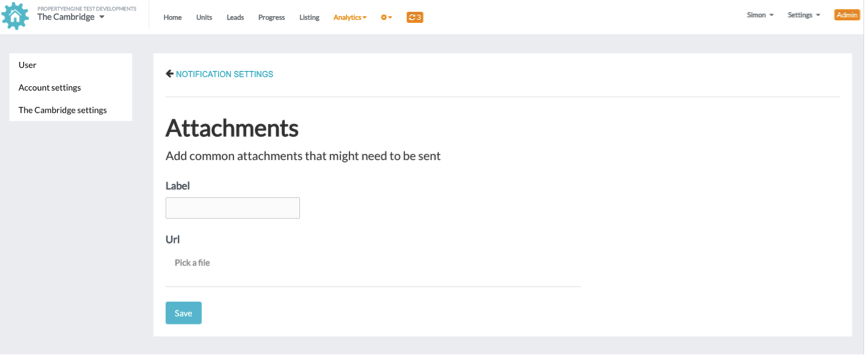
Where you can use Smart Responses:
You can use select your pre-loaded smart response when you’re assigned a lead. Simply click the reply button and you will be able to select from the smart response drop down menu.
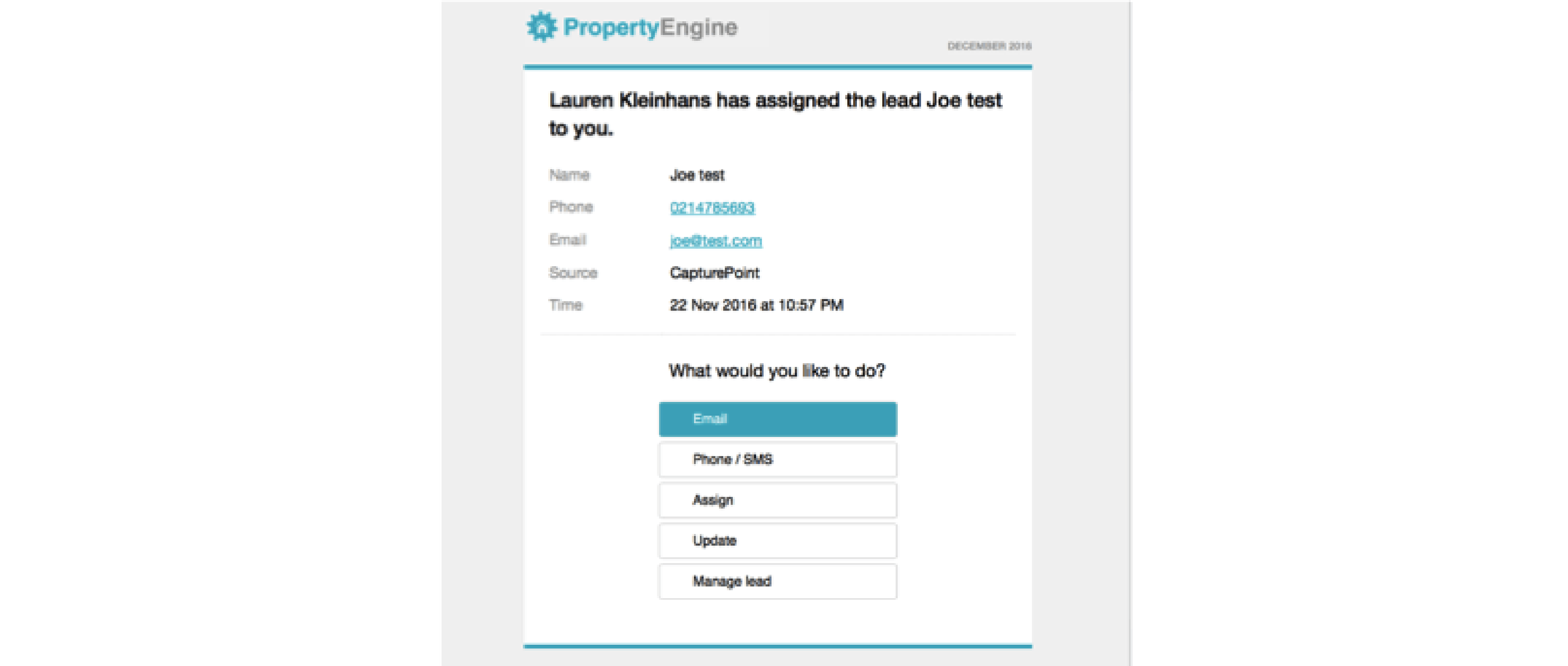
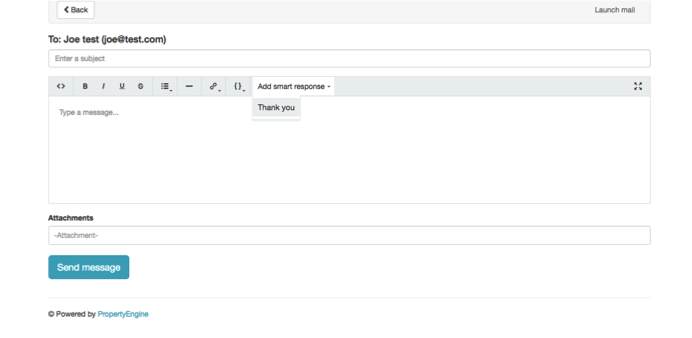
This is perfect when you’re on the go or when you are constantly re-typing the same email out to all your leads. You can even select multiple pre-loaded smart responses if the leads query is multi-faceted.
You can also email the lead straight from your PropertyEngine account by selecting the three dots next to the assigned agents name (your name) and then selecting “send email” from the drop down menu.
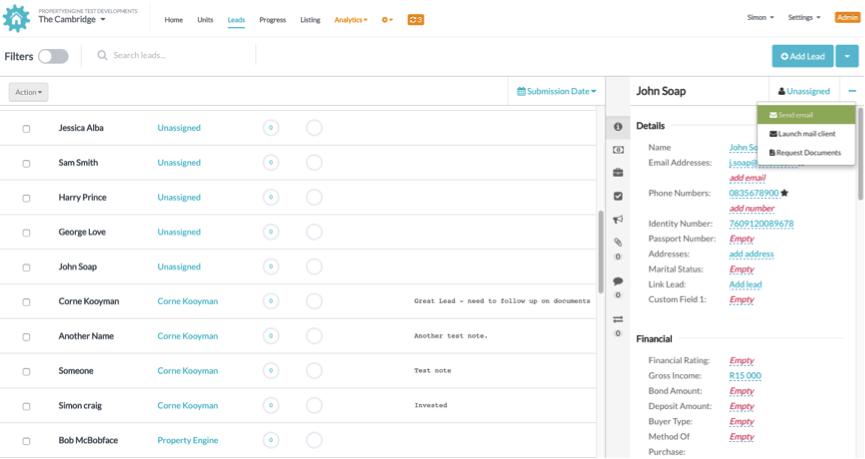
A new email window will pop up where you can select from the pre-loaded smart responses.