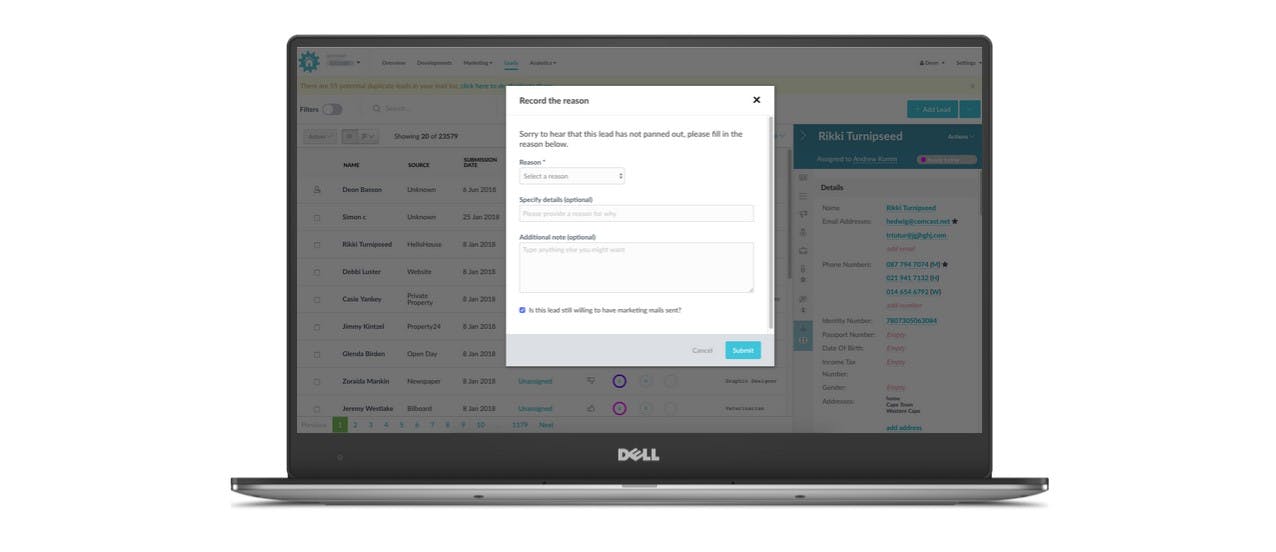Pipelines - Standard Account
PropertyEngine allows you to set up within your account multiple pipeline journeys, each with their own unique stages determined by you.
As you complete these steps with your lead you can move them along the pipeline journey, hopefully resulting in them being pushed through as a buyer.
To set up your pipeline you need to select the account settings options from the settings button at the top right of your screen in your PE account.
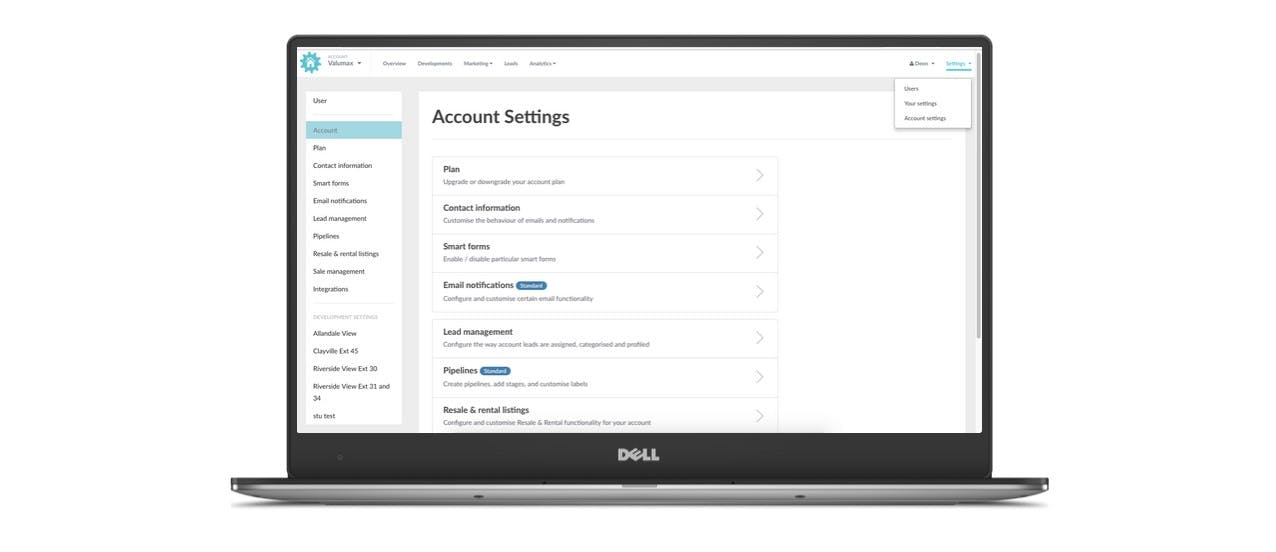
You will be taken to a new window where you will need to select the “Pipeline Settings” option.
From here you will be redirected to the configured pipelines you may have in your account. Here you can create a new pipeline or edit an existing pipeline.
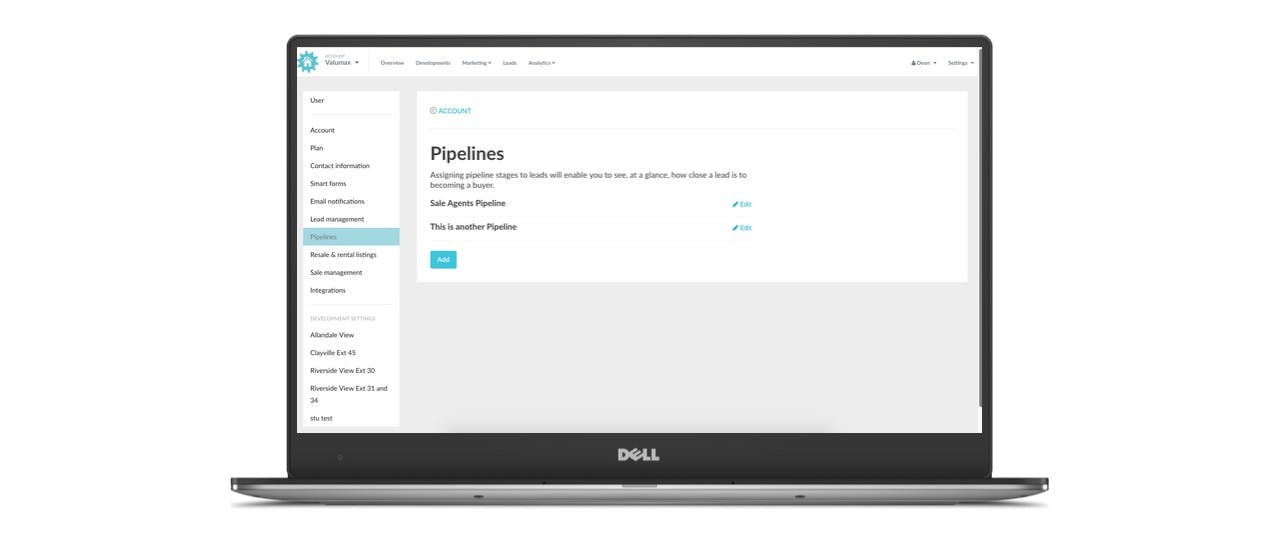
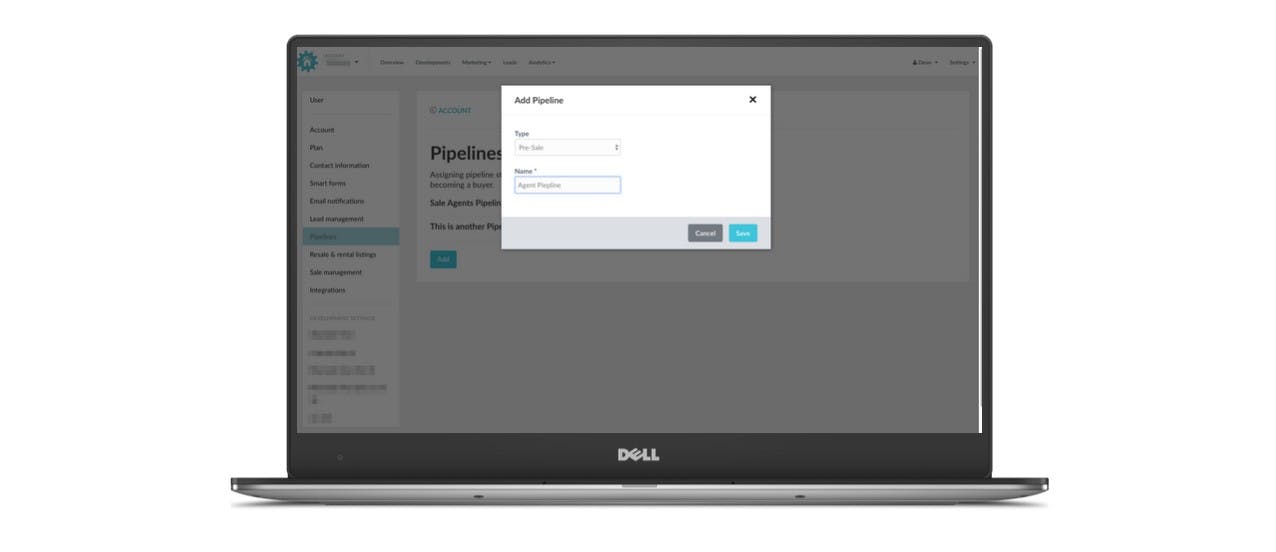
Create a new pipeline will take you to a new screen where you can name your pipeline and set up the different stages along your journey. You can even colour code your stages according to your preferences and change the “WON” and “LOST” labels according to your personal criteria.
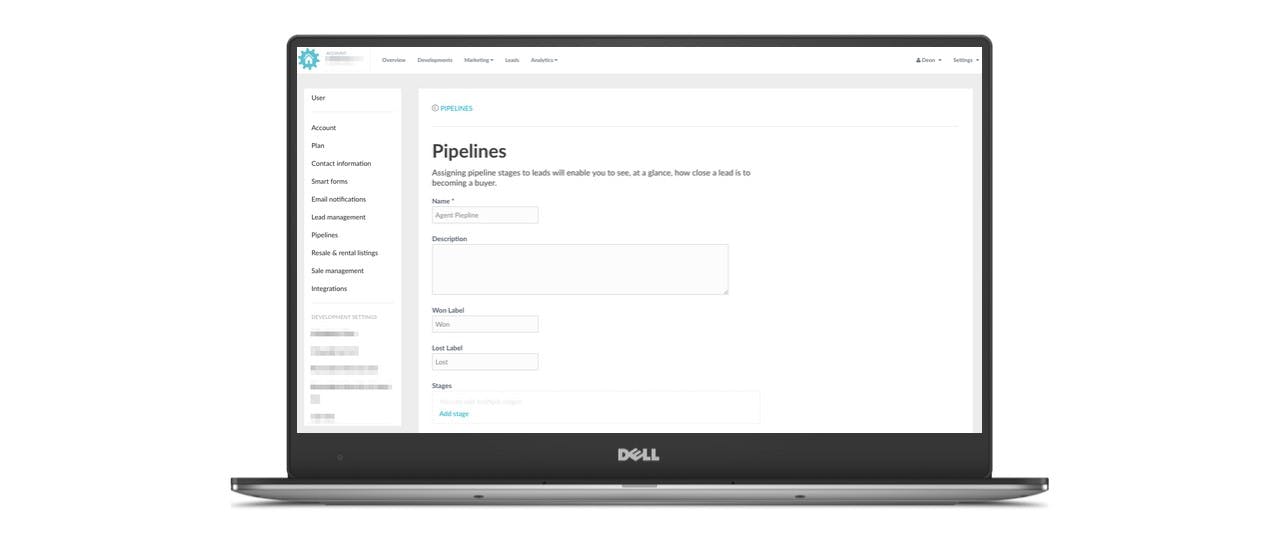
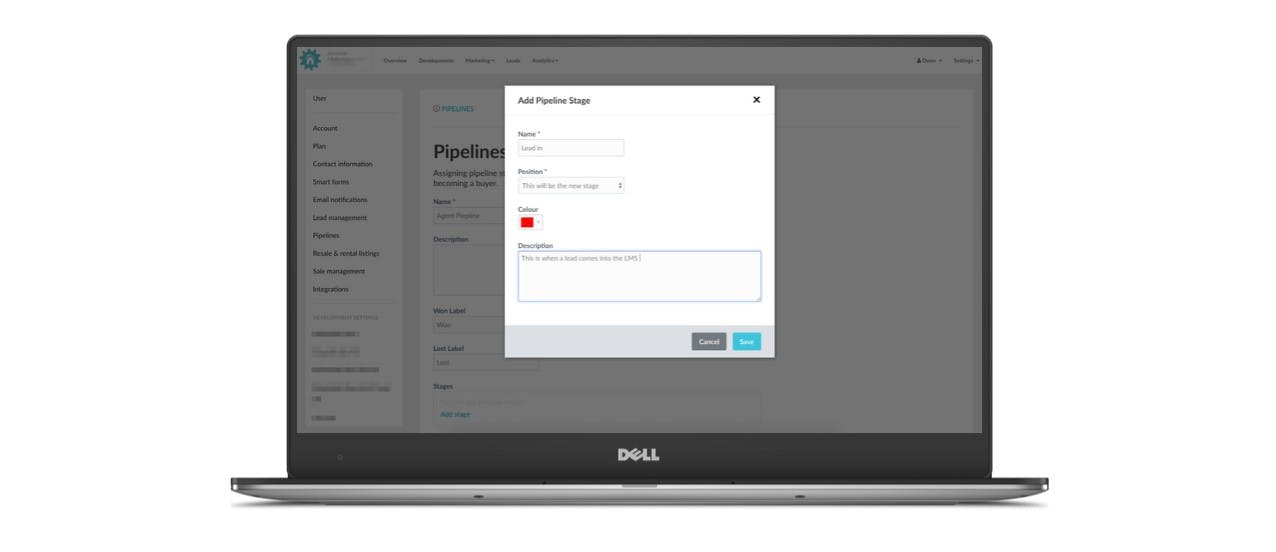
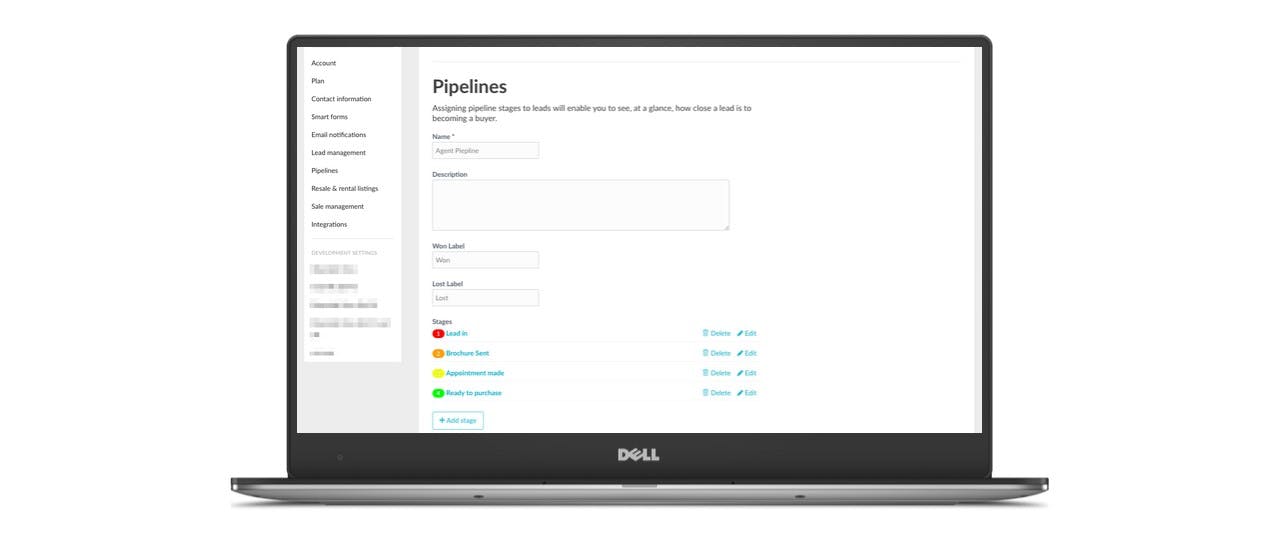
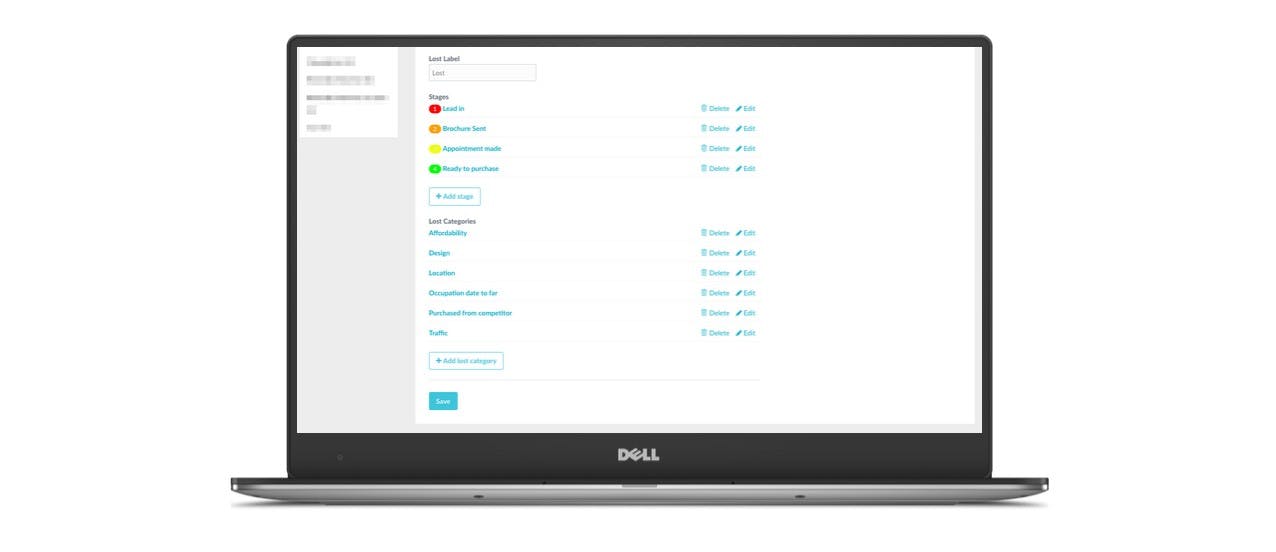
You are also able to set up your unique "Lost Reasons" at this point, for more information on how to set this up go to our help article on setting up Lost Reasons.
Remember to SAVE any changes before navigating away from the screen.
You can view the pipeline stages and move your leads along the different stages by going to your lead list view.
Select the lead you would like to add to a stage and the profiling side window will appear. Here you can select from the status menu which stage you would like to set the lead on.
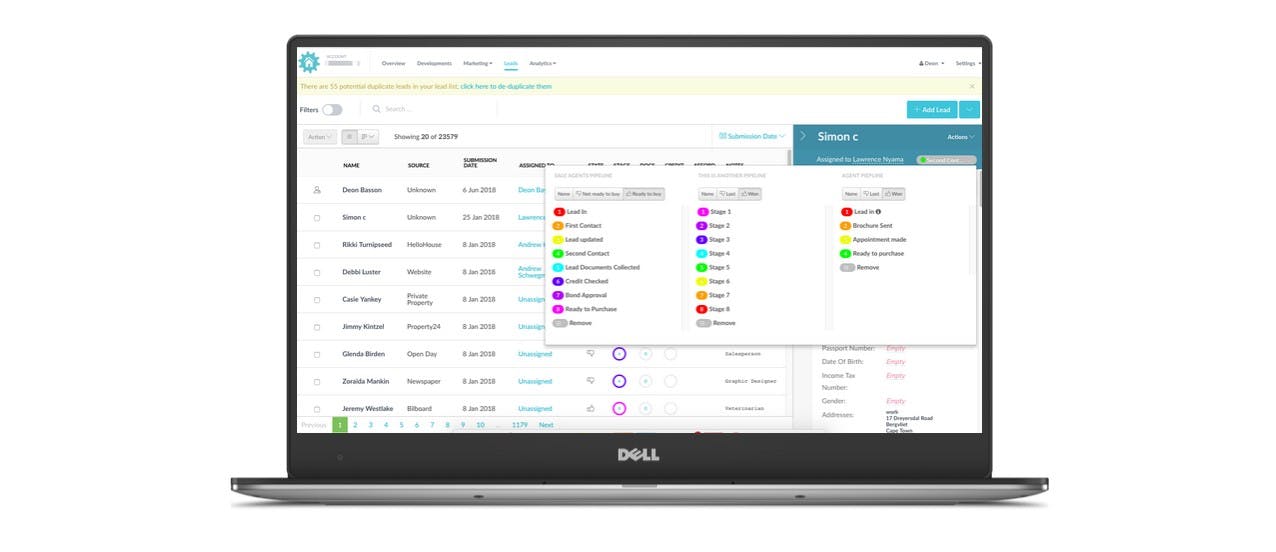
You can also view your pipeline leads by selecting the “swim lane” view. Here you will get an overview of all the leads in that particular pipeline and on which stage they are on. You can move them along the pipeline stages by dragging and dropping them into the stage you would like them to be in or using the side arrows.
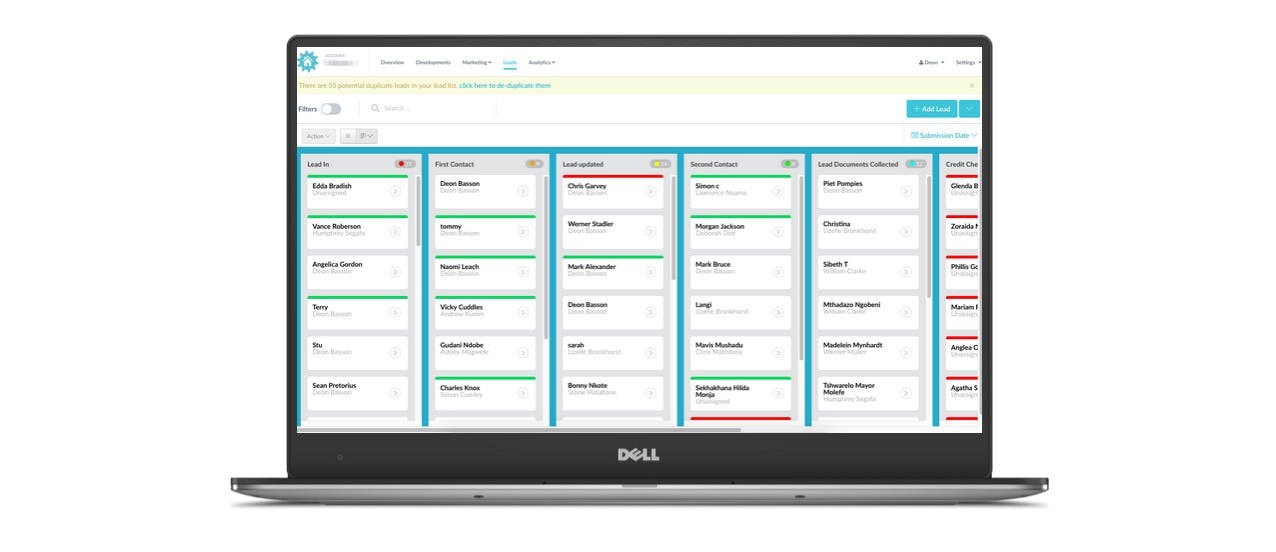
It is also possible to filter your leads according to their pipeline stages and select multiple leads to add to a pipeline stage.
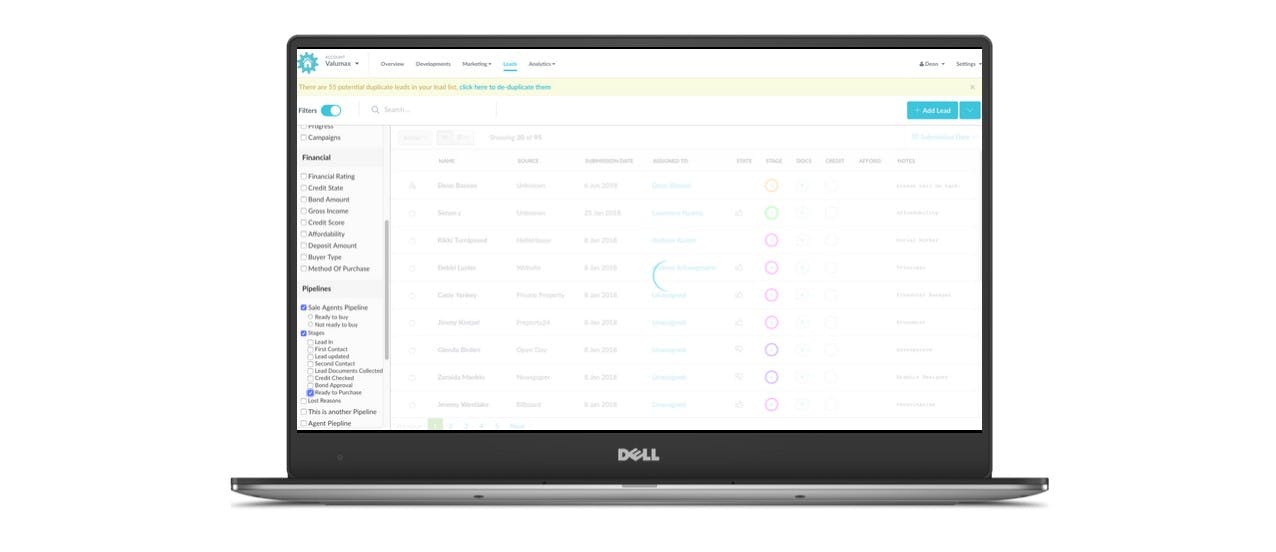
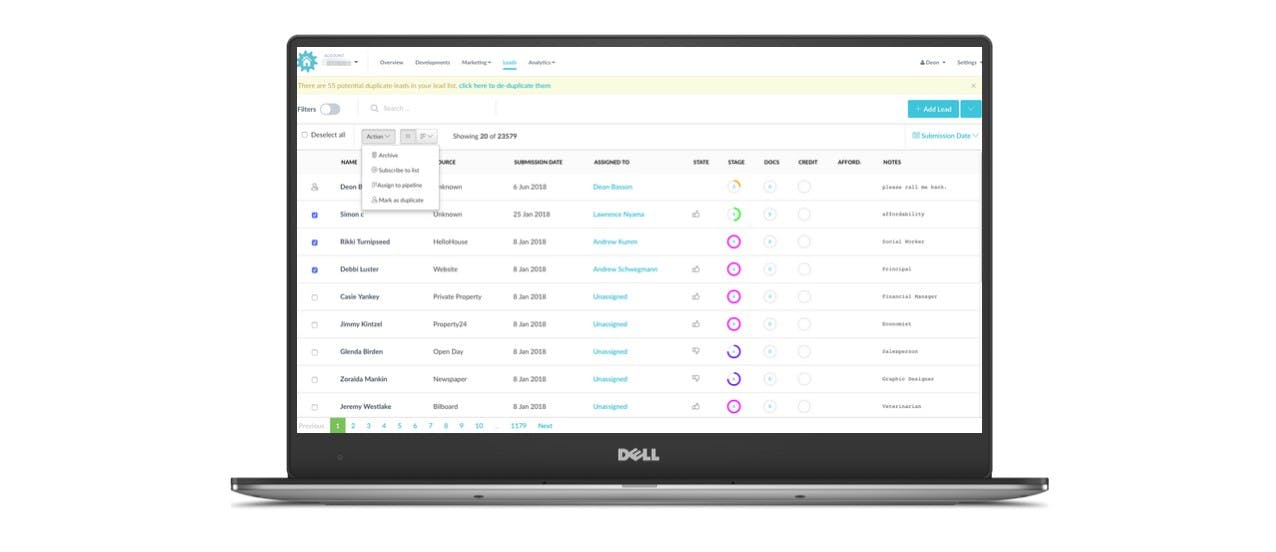
Marking your lead as “WON” on the pipeline will push the lead through to the integrated sale portal such as SiMS.
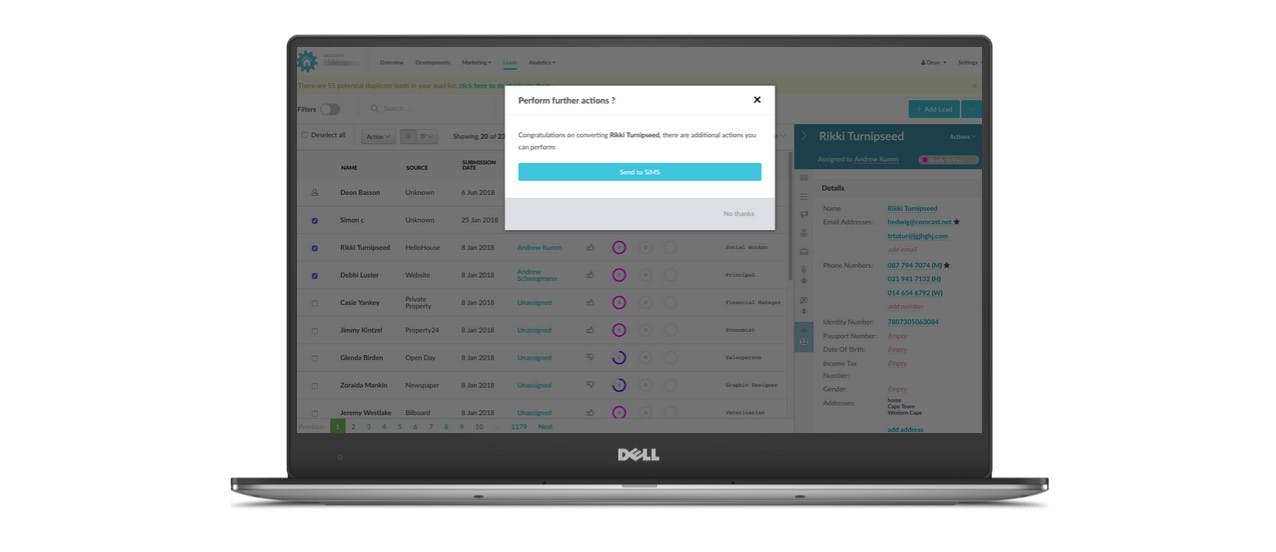
If you have set up "Lost Reasons" - marking your lead as lost will open a window where you can select from a dropdown the reason the lead has been "lost" as well as further explain this reason.